Send Secure PDF via Gmail
In the era of digital communication, the need for secure document sharing has never been
more crucial. Email remains a primary channel for business correspondence, making it
essential to safeguard sensitive information from unauthorized access. Encrypting PDF
files before sending them via email is a powerful solution that ensures confidentiality
and protection. In this comprehensive guide, we'll walk you through the step-by-step
process of encrypting PDF files for email transmission, while also introducing you to
HelpRange—an online platform that offers PDF/document protection and usage analytics,
ensuring the security of your sensitive information.
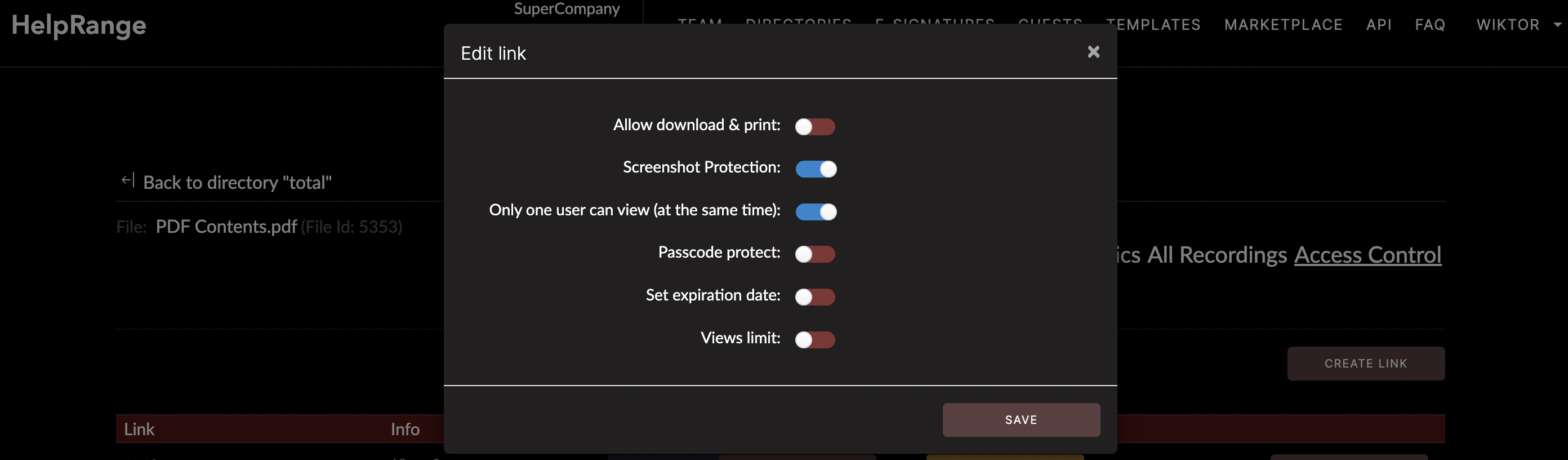
Why Send Secure PDF Files for Gmail?
Emails can easily fall into the wrong hands, especially when they contain confidential
or sensitive information. Encrypting PDF files adds an extra layer of security by
converting the content into a format that can only be deciphered by authorized
recipients. Here are a few compelling reasons to securing your PDF files before sending
them via email:
1. Confidentiality: Encryption ensures that only the intended recipient can access and decrypt the PDF file, protecting sensitive information from unauthorized eyes.
2. Compliance: Many industries have strict data protection regulations, and encrypting PDF files helps you maintain compliance with these standards.
3. Data Integrity: Encryption safeguards the integrity of your document, ensuring that it remains unchanged during transmission.
4. Client Trust: Demonstrating a commitment to email security enhances client trust and professional reputation.
1. Confidentiality: Encryption ensures that only the intended recipient can access and decrypt the PDF file, protecting sensitive information from unauthorized eyes.
2. Compliance: Many industries have strict data protection regulations, and encrypting PDF files helps you maintain compliance with these standards.
3. Data Integrity: Encryption safeguards the integrity of your document, ensuring that it remains unchanged during transmission.
4. Client Trust: Demonstrating a commitment to email security enhances client trust and professional reputation.
Step-by-Step Guide: How to Send Secure PDF File for Gmail
Encrypting a PDF file for email such as Gmail is a straightforward process that provides invaluable
protection. Follow these steps to ensure your confidential information remains secure:
1. Choose a PDF Editor: Use a reputable PDF editor that supports encryption. Adobe Acrobat, for example, offers robust encryption options.
2. Open the PDF File: Launch the PDF editor and open the file you wish to encrypt.
3. Access Security Options: Look for the "Security" or "Protect" option within the PDF editor. This is where you can access encryption settings.
4. Select Encryption Type: Choose the encryption type—either password-based or certificate-based. Password-based encryption requires recipients to enter a password to open the file, while certificate-based encryption uses digital certificates for access.
5. Set Permissions: Define the permissions for the encrypted PDF file. You can specify whether recipients can print, edit, or extract content from the document.
6. Set Encryption Strength: Choose the encryption strength. A higher strength ensures stronger security but may result in larger file sizes.
7. Create a Strong Password: If using password-based encryption, create a strong password that only the recipient knows. Avoid using easily guessable passwords.
8. Apply Encryption: Apply the selected encryption settings to the PDF file.
9. Save the Encrypted File: Save the encrypted PDF file to your desired location.
1. Choose a PDF Editor: Use a reputable PDF editor that supports encryption. Adobe Acrobat, for example, offers robust encryption options.
2. Open the PDF File: Launch the PDF editor and open the file you wish to encrypt.
3. Access Security Options: Look for the "Security" or "Protect" option within the PDF editor. This is where you can access encryption settings.
4. Select Encryption Type: Choose the encryption type—either password-based or certificate-based. Password-based encryption requires recipients to enter a password to open the file, while certificate-based encryption uses digital certificates for access.
5. Set Permissions: Define the permissions for the encrypted PDF file. You can specify whether recipients can print, edit, or extract content from the document.
6. Set Encryption Strength: Choose the encryption strength. A higher strength ensures stronger security but may result in larger file sizes.
7. Create a Strong Password: If using password-based encryption, create a strong password that only the recipient knows. Avoid using easily guessable passwords.
8. Apply Encryption: Apply the selected encryption settings to the PDF file.
9. Save the Encrypted File: Save the encrypted PDF file to your desired location.
Introducing HelpRange: Elevating Document Protection and Security
As you take proactive steps to secure your PDF files for email transmission, HelpRange
offers a comprehensive solution that extends beyond encryption. HelpRange is an online
platform that provides PDF/document protection and usage analytics to enhance the
security and management of your sensitive documents.
Document Protection with HelpRange:
Encryption: Apply strong encryption to your PDF files, ensuring that sensitive
information remains confidential during email transmission and beyond.
Usage Analytics with HelpRange:
Engagement Insights: Gain insights into how your encrypted documents are being accessed
and used by recipients.
Behavior Analysis: Understand recipient interactions and preferences to optimize your document-sharing strategy.
Behavior Analysis: Understand recipient interactions and preferences to optimize your document-sharing strategy.
Conclusion
Securing PDF files before sending them via email is a crucial step to ensure the
confidentiality and security of your sensitive information. By following the
step-by-step guide outlined in this article, you can confidently protect your documents
from unauthorized access during transmission. As you prioritize document security,
consider leveraging HelpRange—an online platform that offers PDF/document protection and
usage analytics. With HelpRange, you can take your document security strategy to the
next level, enhancing your ability to safeguard confidential information and manage
document interactions effectively.
