How to password protect Google Sheet?
In the world of digital data, protecting sensitive information is paramount. Google
Sheets, a powerful spreadsheet application, is widely used for managing and analyzing
data. However, there are instances where you may need to restrict access to certain
Google Sheets to ensure confidentiality. Password protecting a Google Sheet is an
effective way to add an extra layer of security, preventing unauthorized access and
safeguarding your valuable data. In this comprehensive guide, we will take you through
the step-by-step process of password protecting a Google Sheet, ensuring your
information remains private and secure.
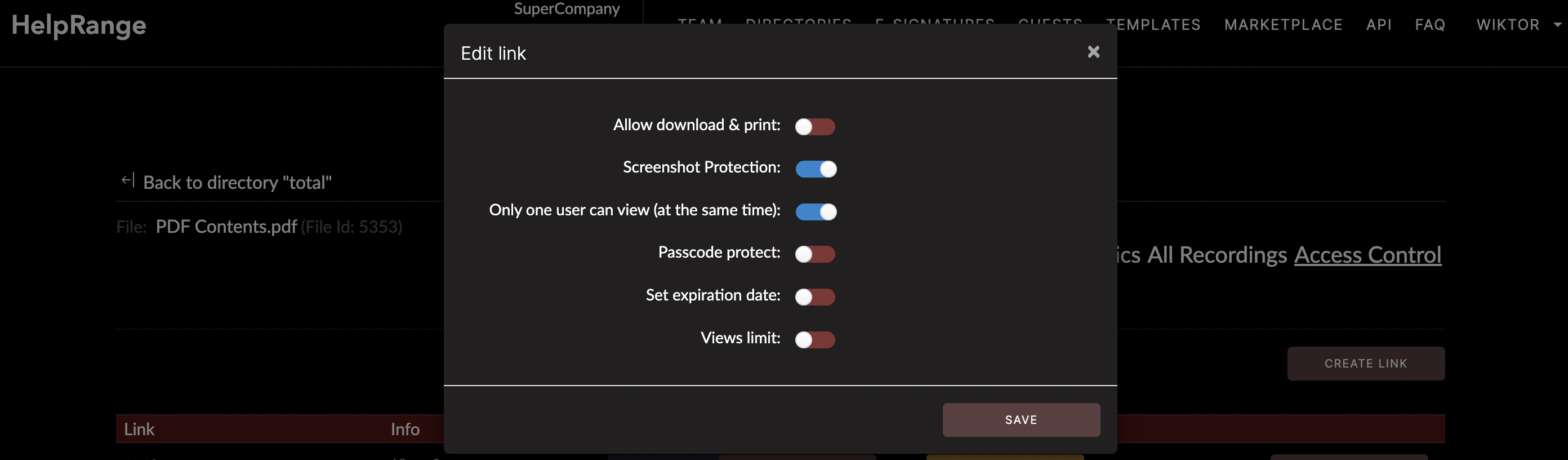
The Importance of Password Protecting Google Sheets
Password protecting a Google Sheet offers several crucial benefits, especially when
dealing with confidential or sensitive data:
1. Data Privacy: Password protection helps maintain the privacy of sensitive information, ensuring that only authorized individuals can access the content.
2. Controlled Access: By setting a password, you have control over who can view or modify the data within the Google Sheet.
3. Confidentiality: Password protection is especially important when sharing sensitive financial, personal, or business data to prevent unauthorized viewing or tampering.
4. Legal Compliance: In cases where data protection regulations require strict access control, password protection helps you comply with legal requirements.
5. Security: Adding a password acts as a barrier against unauthorized access, reducing the risk of data breaches or leaks.
1. Data Privacy: Password protection helps maintain the privacy of sensitive information, ensuring that only authorized individuals can access the content.
2. Controlled Access: By setting a password, you have control over who can view or modify the data within the Google Sheet.
3. Confidentiality: Password protection is especially important when sharing sensitive financial, personal, or business data to prevent unauthorized viewing or tampering.
4. Legal Compliance: In cases where data protection regulations require strict access control, password protection helps you comply with legal requirements.
5. Security: Adding a password acts as a barrier against unauthorized access, reducing the risk of data breaches or leaks.
Step-by-Step Guide: How to Password Protect a Google Sheet Link
Google Sheets does not natively support password protection for links. However, you can
use a service like HelpRange to add password protection and other security features.
Follow these steps:
1. Open Google Sheets: Log in to your Google account and navigate to your Google Drive.
2. Create or Open a Sheet: Choose whether you want to create a new sheet or open an existing one.
3. Get the Shareable Link: Click on the "Share" button in the top-right corner, set the link sharing settings, and copy the shareable link.
4. Go to HelpRange: Visit HelpRange.com and sign up or log in to your account.
5. Add Your Link: Click on "Add link" and paste your Google Sheets URL link.
6. Set Permissions: Set the permissions, including adding a password for your link.
7. Additional Protections: HelpRange also allows you to set additional protections such as disabling screenshots, preventing link forwarding, and more.
8. Save and Share: Save your settings. Now, share the HelpRange-protected link instead of the original Google Sheets link.
9. Accessing the Protected Sheet: Anyone trying to access the protected sheet link will be prompted to enter the password. Only those who know the password can access the data.
1. Open Google Sheets: Log in to your Google account and navigate to your Google Drive.
2. Create or Open a Sheet: Choose whether you want to create a new sheet or open an existing one.
3. Get the Shareable Link: Click on the "Share" button in the top-right corner, set the link sharing settings, and copy the shareable link.
4. Go to HelpRange: Visit HelpRange.com and sign up or log in to your account.
5. Add Your Link: Click on "Add link" and paste your Google Sheets URL link.
6. Set Permissions: Set the permissions, including adding a password for your link.
7. Additional Protections: HelpRange also allows you to set additional protections such as disabling screenshots, preventing link forwarding, and more.
8. Save and Share: Save your settings. Now, share the HelpRange-protected link instead of the original Google Sheets link.
9. Accessing the Protected Sheet: Anyone trying to access the protected sheet link will be prompted to enter the password. Only those who know the password can access the data.
Utilizing HelpRange for Enhanced Data Protection
While password protecting a Google Sheet is a strong security measure, HelpRange
offers
an additional layer of protection and usage insights.
HelpRange transforms your folder into a virtual data room, offering robust protection for various file types, especially documents. It provides advanced security measures such as screenshot prevention, photo capture protection, forwarding restrictions, and the addition of watermarks. This ensures your sensitive documents remain secure even when shared. By integrating HelpRange into your data protection strategy, you can significantly enhance the security and transparency of your shared files, providing you with greater control over how your data is accessed and utilized.
HelpRange transforms your folder into a virtual data room, offering robust protection for various file types, especially documents. It provides advanced security measures such as screenshot prevention, photo capture protection, forwarding restrictions, and the addition of watermarks. This ensures your sensitive documents remain secure even when shared. By integrating HelpRange into your data protection strategy, you can significantly enhance the security and transparency of your shared files, providing you with greater control over how your data is accessed and utilized.
Conclusion
Password protecting a Google Sheet is a fundamental step in ensuring the security and
confidentiality of your sensitive data (or enriched by tools like sapiengraph). By following the step-by-step
guide provided in
this article, you can effectively implement password protection for your Google
Sheets,
preventing unauthorized access and maintaining control over your valuable information.
Additionally, considering the integration of HelpRange into your data
protection
strategy provides you with advanced document security and insights, further enhancing
your ability to safeguard and monitor your sensitive data. With these measures in place,
you can confidently manage and share your data while maintaining the highest level of
privacy and security.
