How to add page numbers to a PDF?
In today's digital age, PDF (Portable Document Format) files have become an essential
tool for sharing and presenting information across various platforms. Whether you're a
student, a professional, or a business owner, chances are you've encountered PDFs in
your daily tasks. Adding page numbers to a PDF document not only enhances its
organization and navigation but also lends it a professional touch. In this guide, we
will walk you through the step-by-step process of adding page numbers to a PDF, along
with a brief introduction to tools that offer PDF protection and usage analytics,
including the online solution offered by HelpRange.
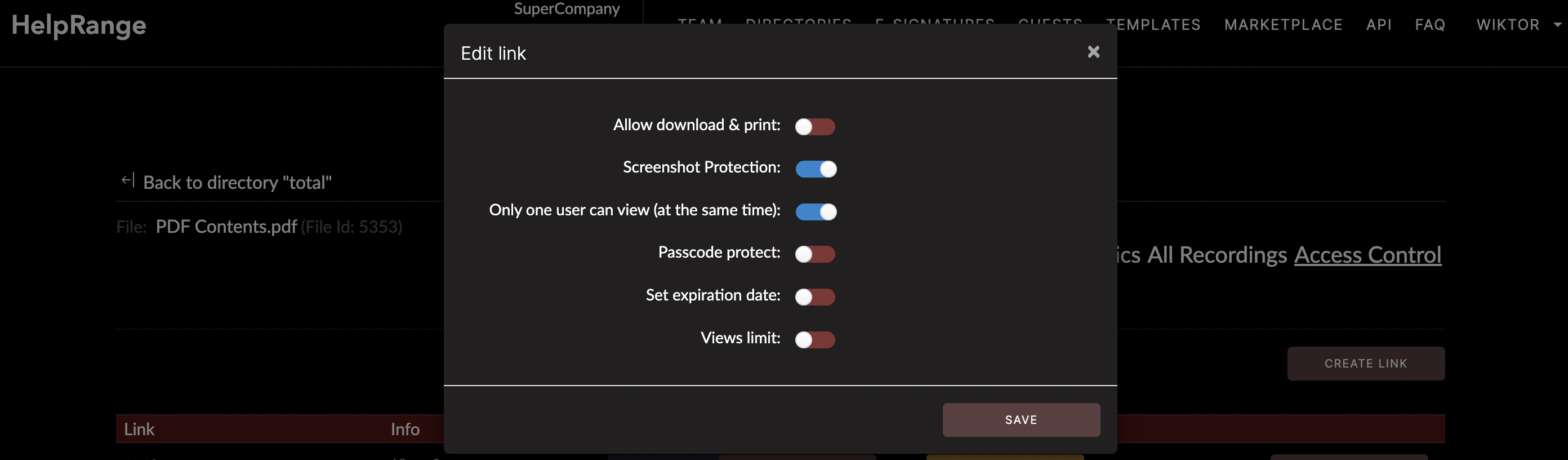
Why Add Page Numbers to a PDF?
Page numbers are more than just sequential labels; they provide structure, clarity, and
a clear sense of direction within a document. Here are a few compelling reasons to
consider adding page numbers to your PDF:
Enhanced Navigation: Page numbers allow readers to quickly locate specific sections or content within a document, making navigation effortless.
Professionalism: Whether it's an academic paper, a business proposal, or a report, including page numbers demonstrates attention to detail and a professional presentation.
Citation and Reference: In scholarly and research documents, page numbers are crucial for accurate citations and easy cross-referencing.
Document Integrity: Adding page numbers can help safeguard the integrity of your document, ensuring that pages remain in the correct order.
Enhanced Navigation: Page numbers allow readers to quickly locate specific sections or content within a document, making navigation effortless.
Professionalism: Whether it's an academic paper, a business proposal, or a report, including page numbers demonstrates attention to detail and a professional presentation.
Citation and Reference: In scholarly and research documents, page numbers are crucial for accurate citations and easy cross-referencing.
Document Integrity: Adding page numbers can help safeguard the integrity of your document, ensuring that pages remain in the correct order.
Step-by-Step Guide to Adding Page Numbers
Before you start, ensure that you have the PDF file ready and a PDF reader/editor
installed on your computer. Here's how to add page numbers using a commonly used PDF
editor:
1. Open the PDF: Launch your PDF editor and open the file you want to add page numbers to.
2. Access the Header/Footer Section: Look for the option to insert headers and footers. This is typically found in the "Insert" or "Page Layout" menu.
3. Choose Page Number Format: Select the desired format for your page numbers. You can opt for simple numerals, Roman numerals, or even custom text.
4. Position the Page Numbers: Specify whether you want the page numbers at the top (header) or bottom (footer) of the page. Adjust the alignment, font size, and style according to your preferences.
5. Preview and Apply: Preview the changes to ensure they look as intended. Once satisfied, apply the page numbers to the entire document.
6. Save the PDF: After adding page numbers, save the document to preserve the changes.
While most PDF editors offer built-in tools for adding page numbers, some may lack advanced features such as document protection and usage analytics. This is where specialized tools like HelpRange come into play.
1. Open the PDF: Launch your PDF editor and open the file you want to add page numbers to.
2. Access the Header/Footer Section: Look for the option to insert headers and footers. This is typically found in the "Insert" or "Page Layout" menu.
3. Choose Page Number Format: Select the desired format for your page numbers. You can opt for simple numerals, Roman numerals, or even custom text.
4. Position the Page Numbers: Specify whether you want the page numbers at the top (header) or bottom (footer) of the page. Adjust the alignment, font size, and style according to your preferences.
5. Preview and Apply: Preview the changes to ensure they look as intended. Once satisfied, apply the page numbers to the entire document.
6. Save the PDF: After adding page numbers, save the document to preserve the changes.
While most PDF editors offer built-in tools for adding page numbers, some may lack advanced features such as document protection and usage analytics. This is where specialized tools like HelpRange come into play.
Enhancing PDF Security and Usage Analytics with HelpRange
HelpRange is an online platform that offers a comprehensive range of PDF solutions,
including document protection and usage analytics. With HelpRange, you can not only add
page numbers to your PDF but also take advantage of its advanced features to secure your
content and gain insights into how your documents are being used.
Document Protection: HelpRange allows you to apply encryption, password protection, and watermarking to your PDF files. This ensures that your sensitive information remains secure and accessible only to authorized individuals.
Usage Analytics: Gain valuable insights into how your PDF documents are being accessed and used. HelpRange's usage analytics feature provides data on views, downloads, and interactions, helping you understand your audience and tailor your content accordingly.
Document Protection: HelpRange allows you to apply encryption, password protection, and watermarking to your PDF files. This ensures that your sensitive information remains secure and accessible only to authorized individuals.
Usage Analytics: Gain valuable insights into how your PDF documents are being accessed and used. HelpRange's usage analytics feature provides data on views, downloads, and interactions, helping you understand your audience and tailor your content accordingly.
Conclusion
Adding page numbers to a PDF is a simple yet effective way to enhance the usability and
professionalism of your documents. Whether you're a student, a professional, or a
business owner, well-organized and properly numbered pages make a significant
difference. While many PDF editors offer basic page numbering capabilities, HelpRange
stands out as an online solution that not only facilitates page numbering but also
provides advanced document protection and detailed usage analytics. Explore the world of
PDF enhancements with HelpRange and take your documents to the next level of
functionality and security.
