How To Secure, Share And Track Your PDF Documents
Sending a PDF attachment has become almost second nature to many of us. Most of the time these PDF documents are actually holding important or sensitive information that we rarely think twice about sending as an attachment. Once it leaves your inbox that PDF is out in the open and personally, that makes me feel uneasy.
Before jumping into the guide on how you securely share and track your PDF documents, lets quickly review some of the reasons why you shouldn’t send PDF documents as attachments and instead you should use platform like HelpRange to share, protect and track your documents.
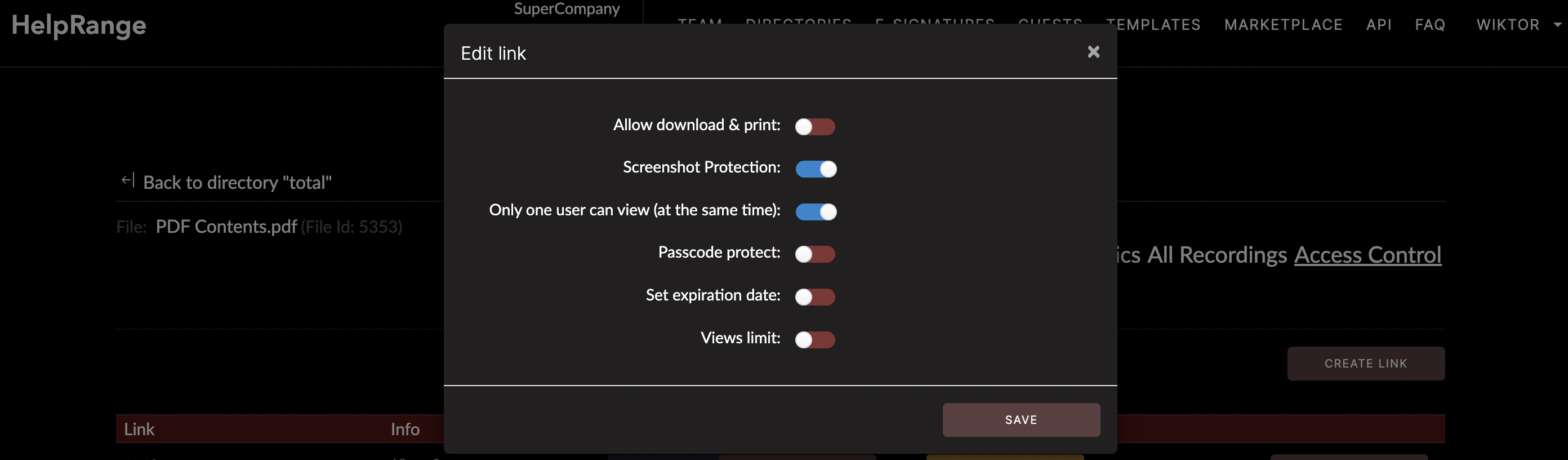
3 Risky Reasons Why Email Attachments Are Bad
You lose control of your attachment as soon as you hit send. That means the attachment
can be downloaded, copied, shared and used as the receiver pleases to. Which in most
cases is not so malicious but if it lands in the wrong inbox, there could be trouble.
Emails lack the security that is needed to make us feel at ease. Since GDPR came into
practice, ICO has reported that there has been a 46% increase in email-related data
breaches. Attachments and emails generally have some information that can give access or
information which should otherwise be kept confidential.
A lot of organizations have strict virus protection on their inboxes because of the simple fact that email is easy to get into if you know what you are doing. The result is that bulky attachments will normally go to the junk mailbox. Unless the receiver gets the OK for your email address which is easy to forget to do so. As working from home has become the norm, more and more emails with attachments will get shared, ultimately increasing the chances of sending emails to the wrong person or malicious activities taking place.
Now let us look into the options that you have for password protecting your PDF documents. Password protection can and will do the trick for keeping the PDF secured and out of the hands of the bad guys, but it is most certainly not enough. That's why there are platforms like HelpRange to protect and track your PDF documents.
A lot of organizations have strict virus protection on their inboxes because of the simple fact that email is easy to get into if you know what you are doing. The result is that bulky attachments will normally go to the junk mailbox. Unless the receiver gets the OK for your email address which is easy to forget to do so. As working from home has become the norm, more and more emails with attachments will get shared, ultimately increasing the chances of sending emails to the wrong person or malicious activities taking place.
Now let us look into the options that you have for password protecting your PDF documents. Password protection can and will do the trick for keeping the PDF secured and out of the hands of the bad guys, but it is most certainly not enough. That's why there are platforms like HelpRange to protect and track your PDF documents.
How to add a password with Adobe Acrobat DC
Open the PDF document in Acrobat.
Head over to ‘File’, then select ‘Protect Using Password’.
The password can only be set for editing the PDF document or viewing it.
Add your password.
Click ‘Apply’
Head over to ‘File’, then select ‘Protect Using Password’.
The password can only be set for editing the PDF document or viewing it.
Add your password.
Click ‘Apply’
How to add a password using Preview on a Mac
Open the PDF document in Preview.
Head over to ‘File’ then click ‘Export’.
Enter the file name, select ‘Encrypt’.
Add your password and then click ‘Save’.
The benefit of password protecting your PDF document is that only the other person/people who know the password can get it. The difficult part is – how do you share the password? If you send the document attached but password protected then you add the password into the email it sort of creates a moot point. So this can be tricky but a text message or Slack note can make the process easier.
There still is the issue of sending an attachment via email that takes away the control and understanding of what is happening with it. Tracking the PDF documents use is completely lost and out of your hands, so password or no password you have no idea about who, where and when viewed your document.
Head over to ‘File’ then click ‘Export’.
Enter the file name, select ‘Encrypt’.
Add your password and then click ‘Save’.
The benefit of password protecting your PDF document is that only the other person/people who know the password can get it. The difficult part is – how do you share the password? If you send the document attached but password protected then you add the password into the email it sort of creates a moot point. So this can be tricky but a text message or Slack note can make the process easier.
There still is the issue of sending an attachment via email that takes away the control and understanding of what is happening with it. Tracking the PDF documents use is completely lost and out of your hands, so password or no password you have no idea about who, where and when viewed your document.
How to share PDF documents securely and track usage
To give you the peace of mind that your PDF documents can be shared in a secure manner,
we created a set of access and security options for HelpRange users. Using a secure
document sharing platform like HelpRange makes it incredibly easy to know what is not
only happening with your document but also safe in the knowledge that it is safe and
secure.
Start a free trial of HelpRange today to send secured PDF documents.
Start a free trial of HelpRange today to send secured PDF documents.
Upload your PDF to HelpRange
Once you upload your PDF document, a secure link is generated which can then be shared
with your contacts. The link can be used in your email as a hyperlink or use it as an
image click-through link. Either way a link is easy to incorporate into a document or
email.
Note: That if you happen to notice a mistake within the document, you do not have to upload the fixed version and send a new link. Just be sure to save the document with the same name as the current document and it will replace it for everyone else. No apologetic emails to send, hoorah!
Note: That if you happen to notice a mistake within the document, you do not have to upload the fixed version and send a new link. Just be sure to save the document with the same name as the current document and it will replace it for everyone else. No apologetic emails to send, hoorah!
Passcode Protect the PDF Document
You can update and change all security and access settings after you send the document
so do not worry about it if you forget to do so. In the screenshot above you can see the
options you have, passcode just has to be selected and you can use the generated
passcode or create your own one. Hit ‘save’ and that link is now passcode protected for
everyone.
There is also the option of adding an expiration date which ensures time sensitive documents, even if they are forwarded, will go dark once a specific date is hit. This is ideal if you are sharing financial information for example.
There is also the option of adding an expiration date which ensures time sensitive documents, even if they are forwarded, will go dark once a specific date is hit. This is ideal if you are sharing financial information for example.
PDF Document Access & Security
As mentioned above, having control with document access provides a level of confidence
and security that would otherwise be missing with standard email attachments. HelpRange
provides a selection of these security features which includes:
1. Allow/Not allow to download and print
2. Expiration date
3. IP address lock
4. One-viewer at a time
5. Watermarks
6. Screenshot protection
7. Passcode protection
Simply upload your PDF document into HelpRange, copy your file link and add it your email. When the recipient clicks the link the HelpRange document viewer opens which instantly starts tracking how the document is being engaged with. All of which can be monitored in real-time on the HelpRange file dashboard.
1. Allow/Not allow to download and print
2. Expiration date
3. IP address lock
4. One-viewer at a time
5. Watermarks
6. Screenshot protection
7. Passcode protection
Simply upload your PDF document into HelpRange, copy your file link and add it your email. When the recipient clicks the link the HelpRange document viewer opens which instantly starts tracking how the document is being engaged with. All of which can be monitored in real-time on the HelpRange file dashboard.
Revoke Access & Disable Downloads
You can see in the screenshot above that there are some additional options for added
security which is to disable or enable downloads of the PDF document. You can also
revoke link access with one button on the file’s dashboard too, if you get a smell that
something is not quite right, hit the equivalent of a panic button.
PDF Document Analytics
Not only does HelpRange provide heat mapping data, we also provide a number of other
metrics that help with PDF tracking. This includes:
1. Average time spent per page for all views
2. Engagement Score Per Day
3. Views Count Per Day
4. Average Page Count Per Day
5. Average Time Spent Per Day
Essentially you are getting website level analytics for your document with the added heat mapping to deep dive into viewer engagement. You can now see which page has the most time spent on it, then review the heat map to see what gets the most focus. With the ability to create dedicated links for users and groups you can focus on individual viewers or see the topline overview of your document.
1. Average time spent per page for all views
2. Engagement Score Per Day
3. Views Count Per Day
4. Average Page Count Per Day
5. Average Time Spent Per Day
Essentially you are getting website level analytics for your document with the added heat mapping to deep dive into viewer engagement. You can now see which page has the most time spent on it, then review the heat map to see what gets the most focus. With the ability to create dedicated links for users and groups you can focus on individual viewers or see the topline overview of your document.
Tracking your PDF Document
As mentioned, secure PDFs sent via email are still lost once they leave your inbox. You
instantly lack the clarity of who, when and where which can make people feel uneasy,
especially as the documents level of privacy goes up. With HelpRange we take out the
guesswork and give you website level analytics of the document usage.
Once you upload your PDF document you have the option to create links for specific users and groups. This provides complete transparency as to who is viewing your document. Once you share the link you can even see time on page, the engagement score, heat mapping, IP, browser information and more. Your documents are now being completely and totally tracked whilst you have all the access control that you need to maintain secure documents. Learn more about digital rights management in this article. Check out this video of HelpRange’s tracking and analytics:
Once you upload your PDF document you have the option to create links for specific users and groups. This provides complete transparency as to who is viewing your document. Once you share the link you can even see time on page, the engagement score, heat mapping, IP, browser information and more. Your documents are now being completely and totally tracked whilst you have all the access control that you need to maintain secure documents. Learn more about digital rights management in this article. Check out this video of HelpRange’s tracking and analytics:
Check out HelpRange
HelpRange is "Next-Gen Data Room For Documents Protection & Analytics".
HelpRange represents the cutting-edge platform for document access controls and in-depth
analytics, ensuring superior management and usage insights for your documents.
