How to password protect PDF on Mac?
In the digital age, protecting sensitive information has become a top priority for
individuals and businesses alike. When it comes to sharing confidential documents, such
as contracts, reports, or financial statements, password protecting your PDFs adds a
vital layer of security. For Mac users, this process is both simple and effective. In
this comprehensive guide, we'll walk you through the step-by-step process of password
protecting PDFs on Mac. Along the way, we'll introduce you to HelpRange—an online
platform that offers PDF/document protection and usage analytics, providing a holistic
solution for securing and managing your sensitive documents.
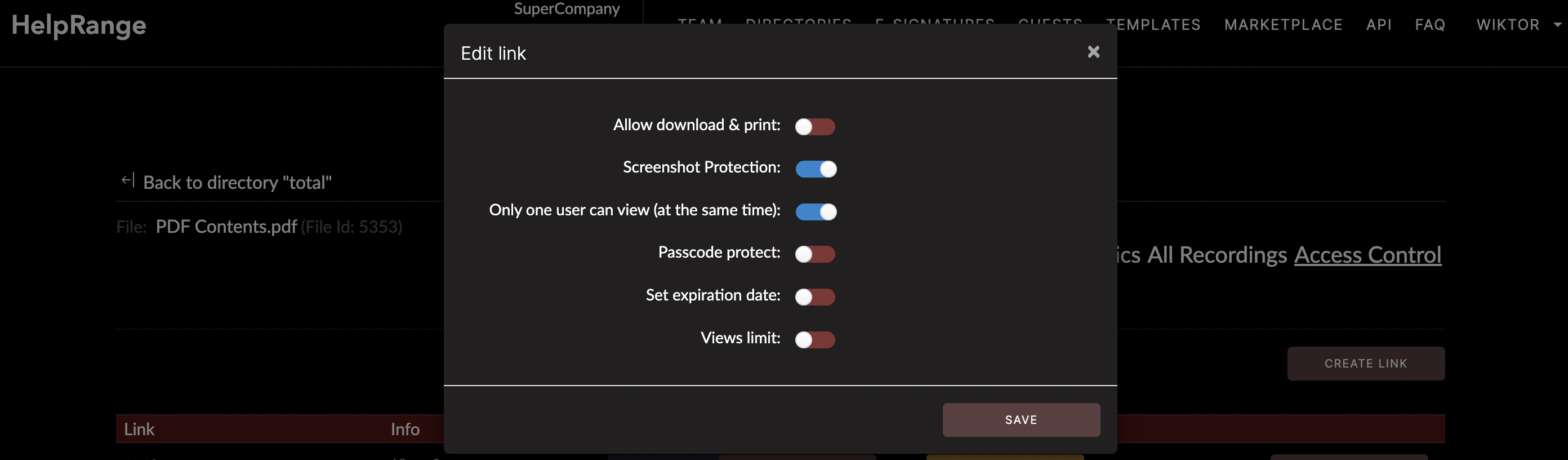
The Importance of Password Protecting PDFs
Password protecting PDFs is a crucial practice to ensure the confidentiality and
integrity of your documents. By adding a password to your PDF files, you can prevent
unauthorized access and protect sensitive information from falling into the wrong hands.
Here are a few key reasons why password protection is essential:
1. Confidentiality: Password protection ensures that only individuals with the correct password can access the content of the PDF file.
2. Compliance: Many industries and organizations have data protection and privacy regulations that require sensitive documents to be securely protected.
3. Secure Sharing: Password protected PDFs can be shared confidently via email or other digital channels, knowing that the recipient needs the password to access the content.
4. Client Trust: Demonstrating a commitment to document security enhances client trust and reinforces your professional image.
1. Confidentiality: Password protection ensures that only individuals with the correct password can access the content of the PDF file.
2. Compliance: Many industries and organizations have data protection and privacy regulations that require sensitive documents to be securely protected.
3. Secure Sharing: Password protected PDFs can be shared confidently via email or other digital channels, knowing that the recipient needs the password to access the content.
4. Client Trust: Demonstrating a commitment to document security enhances client trust and reinforces your professional image.
Step-by-Step Guide: How to Password Protect PDFs on Mac
Password protecting PDFs on Mac is a straightforward process that provides an essential
layer of security. Follow these steps to ensure your sensitive information remains
protected:
1. Open the PDF File: Locate the PDF file you wish to password protect and open it using the Preview app on your Mac.
2. Access the Print Menu: Click on "File" in the top-left corner of the screen, then select "Print."
3. PDF Dropdown Menu: In the Print dialog box, click on the PDF dropdown menu located in the lower-left corner.
4. Choose "Save as PDF": Select "Save as PDF" from the dropdown menu. This will open a new window where you can specify settings for the new PDF file.
5. Enable Security Options: In the new window, click on the "Security Options" button.
6. Set Password: Check the box next to "Require password to open document." Enter a strong password in the designated field. Ensure your password is secure and not easily guessable.
7. Confirm Password: Confirm the password by entering it again in the "Verify" field.
8. Save PDF: Click the "OK" button to apply the password protection settings.
9. Choose Save Location: Choose where you want to save the password protected PDF and provide a name for the new file.
10. Save File: Click the "Save" button to create the password protected PDF file.
1. Open the PDF File: Locate the PDF file you wish to password protect and open it using the Preview app on your Mac.
2. Access the Print Menu: Click on "File" in the top-left corner of the screen, then select "Print."
3. PDF Dropdown Menu: In the Print dialog box, click on the PDF dropdown menu located in the lower-left corner.
4. Choose "Save as PDF": Select "Save as PDF" from the dropdown menu. This will open a new window where you can specify settings for the new PDF file.
5. Enable Security Options: In the new window, click on the "Security Options" button.
6. Set Password: Check the box next to "Require password to open document." Enter a strong password in the designated field. Ensure your password is secure and not easily guessable.
7. Confirm Password: Confirm the password by entering it again in the "Verify" field.
8. Save PDF: Click the "OK" button to apply the password protection settings.
9. Choose Save Location: Choose where you want to save the password protected PDF and provide a name for the new file.
10. Save File: Click the "Save" button to create the password protected PDF file.
Introducing HelpRange: Enhancing Document Security and Management
As you take steps to secure your PDFs on Mac, HelpRange offers a comprehensive solution
that extends beyond password protection. HelpRange is an online platform that provides
PDF/document protection and usage analytics to enhance the security and management of
your sensitive documents.
Document Protection with HelpRange:
Robust Encryption: HelpRange employs cutting-edge encryption techniques to ensure your
PDF documents remain safeguarded from unauthorized access and modifications.
Password Protection: Similar to the read-only feature, HelpRange empowers you to set passwords for your PDFs, bolstering their security.
Detailed Usage Analytics: HelpRange provides comprehensive insights into how your PDFs are being utilized. Track views, downloads, and engagement to gain a deeper understanding of your document's impact.
Access Control: Within HelpRange, you can define user roles and permissions, granting specific individuals or groups exclusive access or editing rights.
User-Friendly Interface: HelpRange's intuitive interface makes document protection and management accessible, catering to users of varying technical backgrounds.
Password Protection: Similar to the read-only feature, HelpRange empowers you to set passwords for your PDFs, bolstering their security.
Detailed Usage Analytics: HelpRange provides comprehensive insights into how your PDFs are being utilized. Track views, downloads, and engagement to gain a deeper understanding of your document's impact.
Access Control: Within HelpRange, you can define user roles and permissions, granting specific individuals or groups exclusive access or editing rights.
User-Friendly Interface: HelpRange's intuitive interface makes document protection and management accessible, catering to users of varying technical backgrounds.
Conclusion
Password protecting PDFs on Mac is a critical practice to ensure the security and
confidentiality of your sensitive documents. By following the step-by-step guide
outlined in this article, you can confidently protect your PDF files from unauthorized
access. As you prioritize document security, consider leveraging HelpRange—an online
platform that offers PDF/document protection and usage analytics. With HelpRange, you
can elevate your document security strategy, enhance user engagement insights, and
ensure the seamless management of your sensitive documents.
