How to make PDF read only?
In the fast-paced digital landscape, where information flows freely, safeguarding the
integrity of your documents has become more critical than ever before. PDFs, or Portable
Document Format files, are a universal medium for sharing content while preserving its
layout and design across various platforms. However, in certain situations, you may want
to ensure that your PDF remains inviolable – allowing viewers to access the content
without altering it. This comprehensive guide will take you through the process of
creating read-only PDFs, and we'll also introduce HelpRange, an online tool that offers
powerful PDF/document protection and invaluable usage analytics, elevating your document
security and insights.
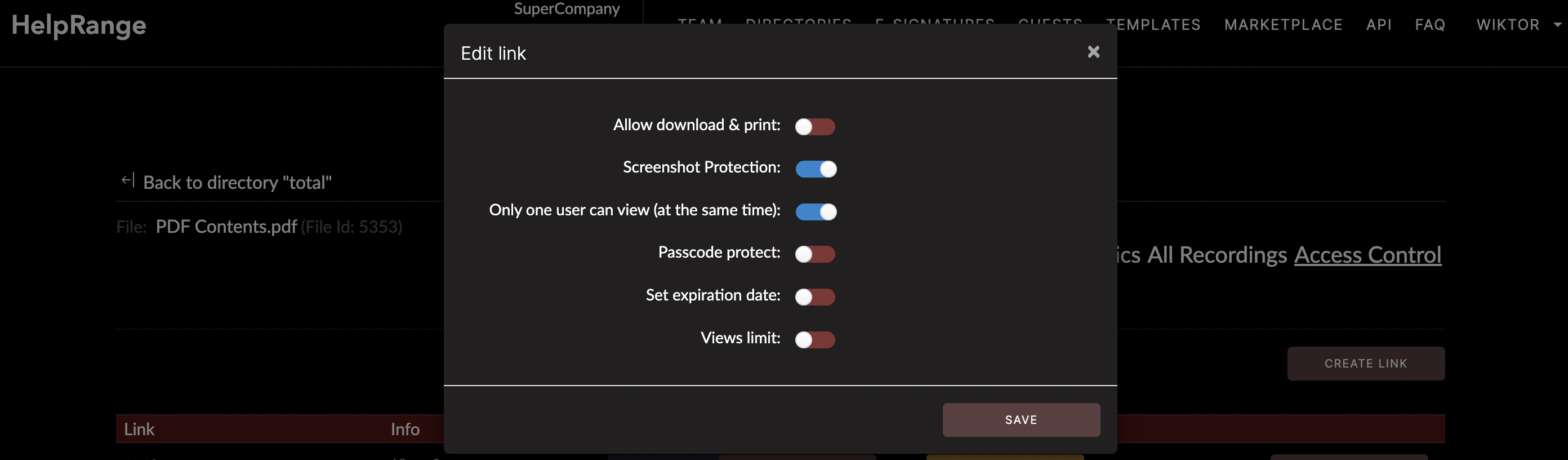
Understanding the Significance of Read-Only PDFs
Before we dive into the intricacies of creating read-only PDFs, let's explore why this
practice holds such significance:
Preserving Content Integrity: Read-only PDFs prevent accidental or unauthorized changes, ensuring the content remains true to the original version.
Document Authenticity: In professional, legal, and educational contexts, maintaining the authenticity of documents is paramount. Read-only PDFs serve as an effective solution.
Sensitive Information: When sharing sensitive or confidential information, enforcing a read-only status adds an extra layer of protection against unauthorized modifications.
Collaborative Work: For collaborative projects, read-only PDFs prevent unintentional edits, ensuring the collaborative effort is preserved.
With these considerations in mind, let's proceed with the step-by-step guide to creating read-only PDFs.
Preserving Content Integrity: Read-only PDFs prevent accidental or unauthorized changes, ensuring the content remains true to the original version.
Document Authenticity: In professional, legal, and educational contexts, maintaining the authenticity of documents is paramount. Read-only PDFs serve as an effective solution.
Sensitive Information: When sharing sensitive or confidential information, enforcing a read-only status adds an extra layer of protection against unauthorized modifications.
Collaborative Work: For collaborative projects, read-only PDFs prevent unintentional edits, ensuring the collaborative effort is preserved.
With these considerations in mind, let's proceed with the step-by-step guide to creating read-only PDFs.
Step-by-Step Guide to Creating Read-Only PDFs
1. Open Your PDF Document
2. Navigate to the "File" menu within the PDF reader/editor.
3. Select "Properties" or "Document Properties," depending on the software.
4. In the "Document Properties" window, click on the "Security" tab.
5. You'll find options to apply security settings.
6. Look for options that allow you to apply security settings or restrict permissions.
7. Choose the level of access you want to enforce on the document. This might include preventing content copying, printing, or editing.
8. Some software might offer predefined settings like "Read Only" or "No Changes Allowed."
9. Click "OK" or "Apply" to save the security settings.
2. Navigate to the "File" menu within the PDF reader/editor.
3. Select "Properties" or "Document Properties," depending on the software.
4. In the "Document Properties" window, click on the "Security" tab.
5. You'll find options to apply security settings.
6. Look for options that allow you to apply security settings or restrict permissions.
7. Choose the level of access you want to enforce on the document. This might include preventing content copying, printing, or editing.
8. Some software might offer predefined settings like "Read Only" or "No Changes Allowed."
9. Click "OK" or "Apply" to save the security settings.
Introducing HelpRange: Elevating PDF Protection and Analytics
In a landscape where document security and insights are paramount, HelpRange emerges as
a powerful solution. This online tool offers not only PDF/document protection but also
invaluable PDF usage analytics.
HelpRange offers an array of features designed to enhance your document security and management:
Robust Encryption: HelpRange employs cutting-edge encryption techniques to ensure your PDF documents remain safeguarded from unauthorized access and modifications.
Password Protection: Similar to the read-only feature, HelpRange empowers you to set passwords for your PDFs, bolstering their security.
Detailed Usage Analytics: HelpRange provides comprehensive insights into how your PDFs are being utilized. Track views, downloads, and engagement to gain a deeper understanding of your document's impact.
Access Control: Within HelpRange, you can define user roles and permissions, granting specific individuals or groups exclusive access or editing rights.
User-Friendly Interface: HelpRange's intuitive interface makes document protection and management accessible, catering to users of varying technical backgrounds.
HelpRange offers an array of features designed to enhance your document security and management:
Robust Encryption: HelpRange employs cutting-edge encryption techniques to ensure your PDF documents remain safeguarded from unauthorized access and modifications.
Password Protection: Similar to the read-only feature, HelpRange empowers you to set passwords for your PDFs, bolstering their security.
Detailed Usage Analytics: HelpRange provides comprehensive insights into how your PDFs are being utilized. Track views, downloads, and engagement to gain a deeper understanding of your document's impact.
Access Control: Within HelpRange, you can define user roles and permissions, granting specific individuals or groups exclusive access or editing rights.
User-Friendly Interface: HelpRange's intuitive interface makes document protection and management accessible, catering to users of varying technical backgrounds.
Conclusion
Creating read-only PDFs is a pivotal step in ensuring document security and authenticity
in the digital age. By following the step-by-step guide provided in this article, you
can effectively create read-only PDFs that allow viewers to access content while
preventing any unauthorized modifications.
For those seeking a comprehensive solution that combines advanced protection with insightful analytics, HelpRange stands as a remarkable choice. With its encryption capabilities, password protection, and detailed usage analytics, HelpRange empowers you to take control of your PDF document's security and usage.
Explore HelpRange today to experience enhanced document protection and insights. Your documents deserve the utmost level of safeguarding, and HelpRange is your partner in achieving that goal.
For those seeking a comprehensive solution that combines advanced protection with insightful analytics, HelpRange stands as a remarkable choice. With its encryption capabilities, password protection, and detailed usage analytics, HelpRange empowers you to take control of your PDF document's security and usage.
Explore HelpRange today to experience enhanced document protection and insights. Your documents deserve the utmost level of safeguarding, and HelpRange is your partner in achieving that goal.
