How to Create a Table of Contents in PDFs: Enhancing Navigation
Creating a table of contents (TOC) in a PDF document not only makes the document look professional, but it also enhances navigation, especially when the document is extensive. The TOC allows the readers to rapidly find the information they need. Of course, if the document only has a few pages, a TOC is unnecessary. However, when you're dealing with a PDF document that has hundreds of pages, a TOC is practically unavoidable.
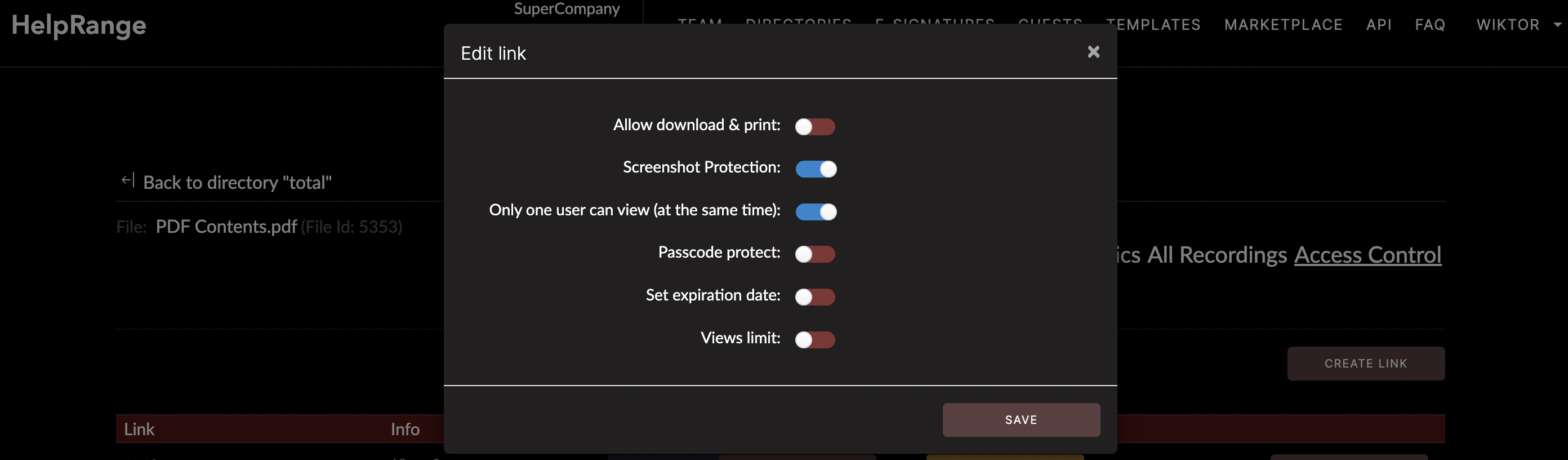
There are several different ways you can go about adding a TOC to your PDF document – all differing in complexity, expense, and time consumption. This post will share several techniques and tips, so you'll be able to choose the approach that best suits your style, budget, and PDF document.
**1. Create the TOC in a PDF-Making Program**
If you initially made your PDF with a program like Adobe Acrobat, you could add a TOC directly into your document. In Adobe Acrobat Pro, you can specify the TOC up to 4 levels, and the tool will create the TOC using the text in the headings and subheadings throughout the document.
In Adobe Acrobat, go to the “Tools” tab, and "Select & Zoom" category, then opt for the “Add Bookmark” option. In your bookmark settings, you can personalize the text, font, style, and color of your bookmark – this will become the entry in your TOC. Repeat these steps for each desired TOC entry, and at the end, you can arrange the bookmarks in the order that you want them to appear in your TOC.
Also, plenty of other good PDF making software can assist you in creating a TOC, such as Microsoft Word, Google Docs, and Open Office. These applications allow you to create documents and export them as PDF files, and each has its own version of a TOC creator tool.
**2. Make the TOC in a Word Processor, then Convert to PDF**
Another accessible method for adding a TOC to a PDF is to do so in a word processing program. Software like Microsoft Word, Google Docs, and similar applications have intuitive TOC creation tools built in, and these programs let you save or export the document as a PDF once you're finished.
When making your document in Word, you can create a TOC based on the headings and subheadings of your text, and Word will automatically create hyperlinks from each TOC entry to its corresponding section of the text. After creating the TOC, you'll need to save or export the file as a PDF.
**3. Use Online PDF Services**
Various online services allow you to create, edit, or enhance the PDF documents, including adding a TOC. These services are cost-effective and accessible, but also depend on the internet connection. In some cases, they also require your personal information.
Some well-known services include PDFescape, Adobe's online tools, and Sejda. Each of them has an online PDF editor, and you can use them to add, edit, or delete text, to add comments, or to bookmark PDF files. Another handy example is HelpRange, an efficient online tool that offers a broad range of PDF usage analytics and document protection features. Such services can give you added control over your PDF files and can make tasks such as TOC creation much more effortless.
**4. Use PDF Editing Tools**
PDF editing tools provide extensive control over the components of your PDF documents. With tools such as Adobe Acrobat Pro, Nitro Pro, and Foxit PhantomPDF, you can manipulate text, graphics, bookmarks, and links in your documents.
In Nitro Pro, the bookmarks work like a TOC. They enable the reader to click the TOC entry and jump to that portion of the PDF document. Similarly, Foxit PhantomPDF uses bookmarks to create a TOC in PDF documents.
You can manually add, edit, or delete bookmarks, or you can use a tool to automatically create bookmarks based on the headers and sub-headers in your document. The tools also allow you to change the properties of bookmarks – you can even select multiple bookmarks and change their properties all at once.
**Final Note**
Whichever method you choose, adding a TOC to your PDF document will significantly enhance navigation. Even though it might take longer to create a TOC at first, with practice, you will soon be able to simplify your navigation and help readers find the information they need much faster. And always remember, user experience is king – if your reader can't find the information they’re looking for, they're likely to give up and look elsewhere. A thoughtfully created TOC can avoid such situations and ensure that your readers can quickly identify and access the vital information in your PDF document.
Check out HelpRange
HelpRange is "Next-Gen Data Room For Documents Protection & Analytics". HelpRange is a cutting-edge virtual data room platform for document access controls and in-depth analytics, ensuring superior management and usage insights for your documents.
