How to Extend PDF Page Length: Navigating Content Expansion
In an era where digital documentation reigns supreme, PDFs play a significant role in business operations, and maintaining security and user-friendliness of these documents is paramount. Oftentimes, there arises a need to extend the length of a PDF page for various reasons – be it to accommodate more information, to make it fit for printing, or to create consistency in a document. This article will serve as a comprehensive guide on how to extend the length of a PDF page and navigate content expansion effectively.
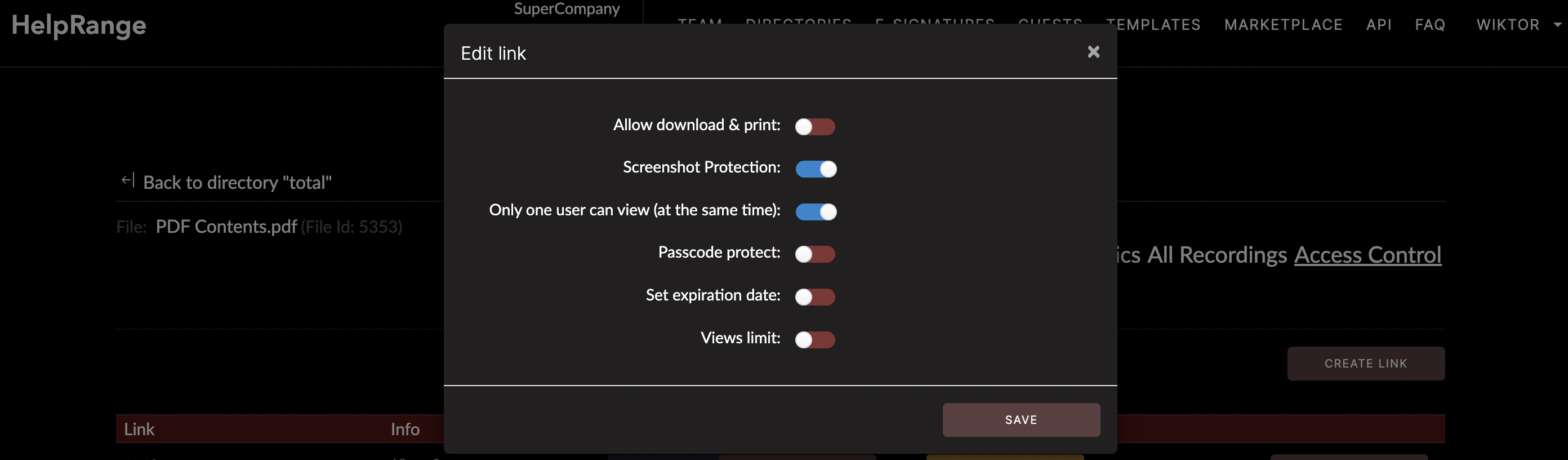
When we talk about PDF usage analytics, document protection, or even basic PDF tooling, there are a number of options available online, each offering its own unique set of functions. From Adobe to HelpRange, the industry is brimming with solutions that can assist in creating and editing PDFs effortlessly. More on this later, for now, let's dive into the main topic – extending a PDF page length.
## Assessing Needs
Before diving into the mechanics of extending the PDF page length, it is crucial to consider why the additional length is needed. Is it to make room for more text? Is it to add additional visual elements? Or is it just to ensure a uniform appearance in a series of documents? Answering these questions will help determine the scope and nature of the tools that will be beneficial for the process and the subsequent steps you need to follow.
## Resize PDF Page
Resizing a PDF page does not necessarily mean that the PDF document's content will also adjust to fit the new size. However, in most cases, software like Adobe Acrobat can help resize the page and also scale the text and graphics to fit the new dimensions.
Adobe Acrobat Pro is a paid tool that can efficiently resize PDF page sizes. If the document is meant to be printed, it is essential to ensure that the page size matches the paper size that's intended to be used. To resize a PDF page in Adobe Acrobat Pro, follow these steps:
1. Open the PDF in Acrobat.
2. Click on the 'Edit PDF' tool in the right pane.
3. Under 'Page', click 'Crop'.
4. Drag a rectangle on the page to select the area to be resized.
5. Double-click the selected region, which will open the 'Set Page Boxes' dialog box.
6. In the 'Change Page Size' section, select a predefined dimension or specify custom dimensions.
7. To scale the contents, adjust the margins in the 'Margin Controls' section.
However, do note that the original aspect ratio might be affected after scaling. To preserve it, always ensure the width and height are adjusted proportionally to the original page size.
## Insert Blank Pages
If the need to expand the PDF file is to add more content, then another solution is to insert blank pages and then add the additional content to these. Tools such as PDFsam Basic can be of help here. The tool can be downloaded and installed on a Windows, Linux, or Mac operating system, and enables users to insert blank pages, merge, split, extract, rotate, or mix PDF files.
The process is quite simple. Just open the tool, select 'Insert' from the menu, add the source PDF file, specify the number and position of the pages to be added. Then, click on 'Run' and the tool will create a new PDF document with the inserted blank pages.
## Using Online Tools
Online tools provide a convenient way to modify PDFs without having to download and install any software. These tools sometimes offer basic functionalities such as adding, deleting, re-ordering, or resizing pages within the PDF. ilovepdf, for example, is a free online tool that can add blank pages to an existing PDF. The steps are straightforward: upload the PDF file, select 'Add Page', specify the position, and download the modified PDF.
## Invest in Comprehensive Solutions Like HelpRange
While the mentioned tools are great in resizing or adding blank pages, they may not offer comprehensive solutions for PDF usage analytics or advanced document security. To keep an eye on user behavior, garner insights regarding the document usage, or implement effective document protection, you might need a more robust tool.
HelpRange is one such online solution that can provide you with all the necessary functionalities. HelpRange offers advanced solutions like document tracking and analytics, password protection, watermarking, and much more, along with the ability to extend page size. By investing in such comprehensive solutions, you can ensure that your PDF page extension task is not just fulfilling a one-time need, but also enhancing the overall value and effectiveness of the document.
In conclusion, extending the PDF page length and navigating content expansion requires a deeper understanding of the purpose, the nature of the content, and the selection of the right tool. Always check the integrity of the content after resizing or adding blank pages. With effective tools, you can not only extend the size of a PDF page but also improve the document's security, accessibility, and usability.
Remember, the goal is not just to extend the page length but to create a PDF document that is functional, secure, and aligned with your business needs. Let technology aid you in this endeavor and make your PDF work for you, not the other way round.
Check out HelpRange
HelpRange is "Next-Gen Data Room For Documents Protection & Analytics". HelpRange is a cutting-edge virtual data room platform for document access controls and in-depth analytics, ensuring superior management and usage insights for your documents.
