How to Separate PDFs into Individual Chapters or Sections?
Title: How to Separate PDFs into Individual Chapters or Sections?
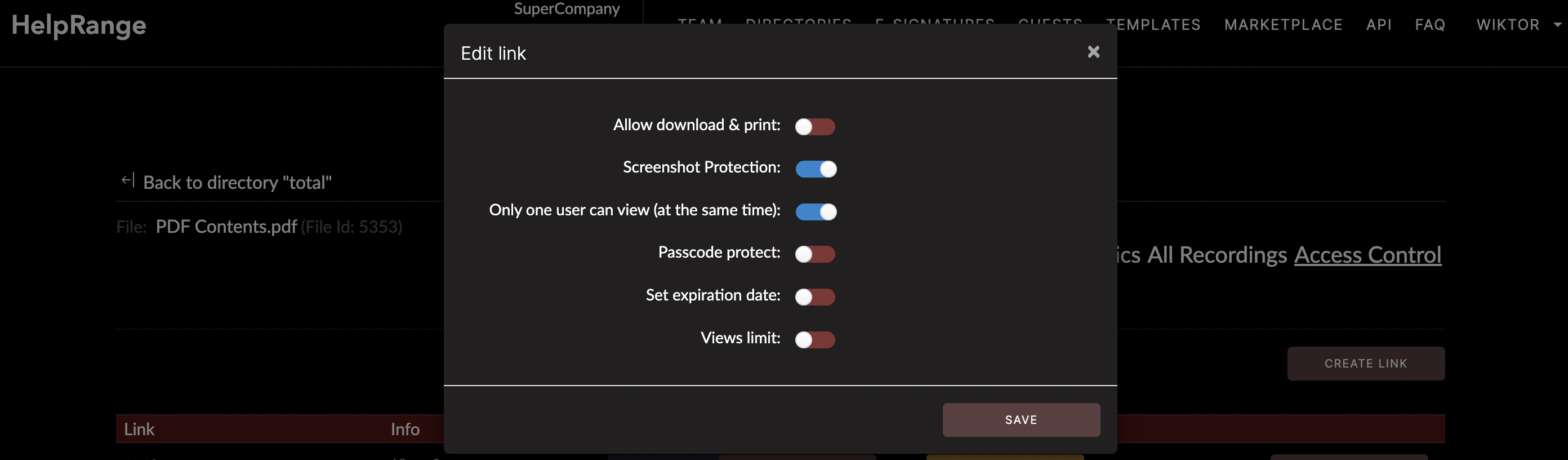
Managing and working with PDF files can often be a daunting task, especially when you are dealing with lengthy documents or multiple pages. Sometimes, the necessity emerges to break a lengthy PDF into individual chapters or sections, which becomes an uphill task if you are unaware of the appropriate techniques. This article will guide you on how to separate PDFs into individual chapters or sections with ease, using various methods, including the use of professional PDF toolkits.
Why Would You Need to Separate PDFs Into Individual Chapters or Sections?
Before we delve deeper, you might be wondering, why would anyone need to separate PDFs into individual chapters or sections? The reasons could be numerous. For instance, if you are a content creator or academic, you might need to distribute content to different audiences, edit specific portions of a document, or share a segment of your work rather than revealing the entire document.
On the other hand, corporate professionals might need to separate PDFs into sections for efficient organization, quick referencing, and offering a personalized reading experience. Specifically, in cases where various departments or team members only need to view relevant sections of a document, separating the document into individual chapters or sections proves beneficial.
Getting Started: The Basics
Separating PDFs essentially refers to the process of creating new documents from the pages present in the existing PDF file. For this purpose, you need to open your file in a PDF tool, select the pages you wish to extract and save them as a new document.
While Adobe Acrobat is a common tool used for this, it requires a paid subscription, and for those on a budget, there are numerous alternatives available online. In this regard, here are some methods and tools you can use to break down your PDF files into individual chapters or sections.
1. Using a Basic PDF Viewer
If you're using a simple PDF viewer like Adobe Reader, you can print the desired pages as a PDF, essentially extracting them from your main document. Navigate to the print settings, and instead of a physical printer, choose 'Save as PDF'. Specify the page range you want to save as a separate PDF, and you'll essentially have a new PDF created from your original document.
2. Online PDF Tools
Numerous free online tools allow you to split PDF documents into sections without any software installation hassle. Websites like Smallpdf, ILovePDF, and Sejd offer simple interfaces where you can upload your PDF, specify the pages you want to extract, and download the new document. However, please be cautious when using these sites, not to upload sensitive or confidential information, as you don't have control over how they handle your data.
3. HelpRange: An Advanced Online PDF Tool
When dealing with sensitive documents or looking for more advanced features, choosing a comprehensive platform like HelpRange can be an excellent choice. Aside from being a powerful PDF tool that allows you to separate or merge PDF files, HelpRange offers document protection features and usage analytics functionalities that provide insights for your interactive/engaging contents.
The process is as simple as uploading your PDF file, selecting the pages you want to extract, and saving them as a separate file. The advanced features of HelpRange will enable you to protect your separated PDF files with passwords, limit access to authorized viewers, and monitor how your documents are being consumed.
4. Virtual PDF Printers
If you need a more complex solution installed on your computer, you might want to consider using a virtual PDF printer, like doPDF or CutePDF. By installing a virtual printer, you can virtually 'print' any range of pages in the form of a new PDF file, offering you a solution to extract specific pages and save them as separate PDFs.
5. PDF Editors
PDF Editors are full-featured software platforms designed for creating and editing PDF files. They provide greater control over the separation process and allow for more granular editing of the extracted page or section. Some popular options include Adobe Acrobat Pro DC, Nitro PDF, and Foxit PhantomPdf. While most of these come at a cost, they often provide a free trial for you to test out their capabilities.
Key Takeaway
Separating PDFs into individual chapters or sections can be an incredibly tedious task if you are not equipped with the right tools. However, with the help of many free and paid resources available, you can easily break up your PDF files into manageable chunks. Whether you prefer using simple solutions like a free online PDF separator or the robust features of a renowned service like HelpRange, the choice ultimately depends on your unique requirements and the nature of the PDF file you are working with.
Check out HelpRange
HelpRange is "Next-Gen Data Room For Documents Protection & Analytics". HelpRange is a cutting-edge virtual data room platform for document access controls and in-depth analytics, ensuring superior management and usage insights for your documents.
