How to Bypass PDF Permissions and Edit Secured Documents?
In our ever-connected digital world, document security is of prime importance. One of the most common ways to secure data is through password protection and access permissions, particularly for PDF documents. PDF, which stands for Portable Document Format, was developed in the 90s by Adobe. It's a popular file format used to present and exchange documents reliably, independently of software, hardware, or operating systems.
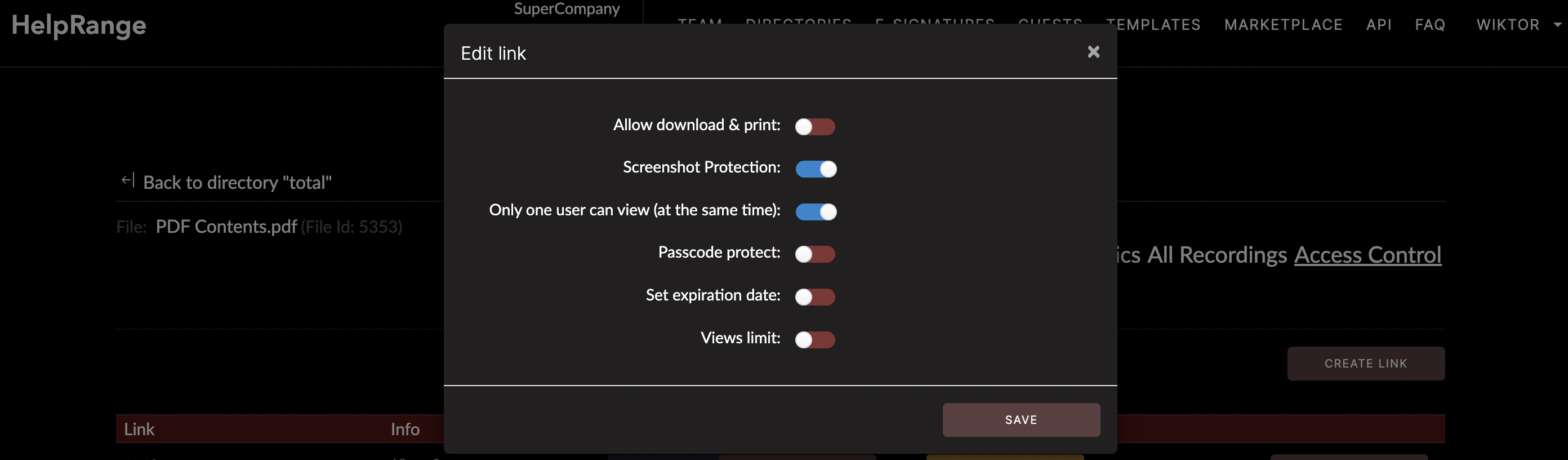
Despite the convenience of the PDF format, one of the significant obstacles users face is editing secured and password-protected documents. We've all been in the position where we need to modify a PDF that is secured or password-protected. Whether it's for professional purposes, academic research, or personal needs, the challenge is real. This article will guide you on how to bypass PDF permissions and edit secured documents for appropriate and legitimate reasons.
Before we continue, it's essential to underline that bypassing PDF permissions should only be undertaken if you have the legal right to edit the document. Unauthorized access or misuse can lead to copyright issues or legal repercussions.
# Step 1: Understanding PDF permissions
Two types of passwords can provide protection to a PDF: a Document Open password and a Permissions password. The Document Open password restricts the ability to open a PDF. The Permissions password (also known as a master password) restricts printing, editing, and copying content in the PDF. Recipients don't necessarily need a password to open the PDF, but they must type the password to change the document’s restrictions.
# Step 2: Using PDF password remover
If the PDF is secured with a permission password, you'll need to use a PDF password remover. There's a range of available software online - for instance, PDFCrack, a command-line PDF password recovery tool. It’s free to use, but it’s worth noting that its speed and efficiency heavily depend on your computer performance as it uses a brute force technique to identify the password.
# Step 3: Using a PDF editor
Once you've bypassed the permissions, the next step is to edit the document. To do this, you’ll need a PDF editor. Popular options include Adobe Acrobat Pro DC (paid), Sejda PDF Editor (free), and Foxit PhantomPDF (paid).
# Step 4: Online PDF editing tools
For individuals unwilling or unable to download software, online option tools provide a straightforward and accessible solution. For instance, HelpRange is a standout in offering PDF/document protection, PDF usage analytics, and robust PDF tooling.
With HelpRange, you can edit PDFs, customize document privacy settings, control the overall interaction with your documents, and obtain deep insights about your readers. This online tool presents a comprehensive software solution for businesses, individuals, and marketers looking to optimize their document viewing and data collection processes.
# Step 5: Forcing Permissions through Print
Another workaround to edit a secured PDF is to create an editable duplicate of the document. Open the secured PDF in Adobe Reader or any other PDF viewer, and select "Print". Here, you'll select the "Microsoft Print to PDF" option instead of an actual printer, and it will create a new PDF document that isn’t password-protected.
In conclusion, bypassing the permissions on a PDF document for legitimate editing needs isn't as complicated as it seems. With tools like HelpRange, tasks like PDF file sharing, tracking, and editing have never been easier. However, as outlined at the beginning of this article, it's paramount to ensure that any activity in this regard strictly adheres to ethical norms and legal provisions. Unauthorized permissions' bypassing can lead to severe consequences, both in terms of legal aspects and breach of trust. So, always respect the intent behind the secured PDF permissions, and use your access responsibly.
Check out HelpRange
HelpRange is "Next-Gen Data Room For Documents Protection & Analytics". HelpRange is a cutting-edge virtual data room platform for document access controls and in-depth analytics, ensuring superior management and usage insights for your documents.
